- TXBA Locals Join Us
- The WoodshedLessons
- Old Tone ZoneGear
- The StageMusic
- HeadquartersHelp
The Setlist
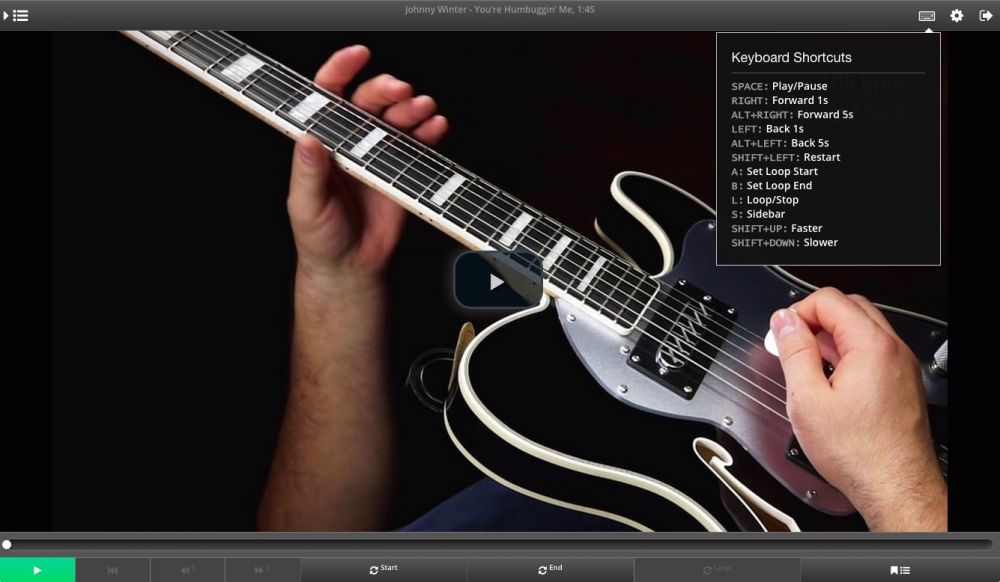
I love it when a member of the TXBA Locals thinks of a way I can make the program better. About a month ago, one of my Locals asked if I could add keyboard shortcuts to the Pro Player. This turned out to be very straightforward, and I'm happy to announce that there are a number of functions of the Pro Player that can now be controlled via the keyboard. When you're using the Player for audio or videos, you can click the keyboard icon in the upper right to see a list of commands with their shortcuts.
For those of you who haven't discovered the magic of keyboard shortcuts, allow me to explain. Right now in the Pro Player, to create a loop you first click the "Set Loop Start" button, then you click the "Set Loop End" button, then you click the "Start Looping" button. That's a lot of clicking, especially when you're doing a bunch of looping throughout a lesson.
Keyboard shortcuts allow you to perform all of these actions just by hitting certain keys on the keyboard. For example, you could hit "A" to set the loop start, "B" to set the loop end, and "L" to begin or end looping. This is much easier than clicking buttons if you're trying to focus on what's being shown in the video without having to look away at the mouse pointer.
These may change over time as I get feedback from members, but here's the list of shortcut mappings at this point in time: